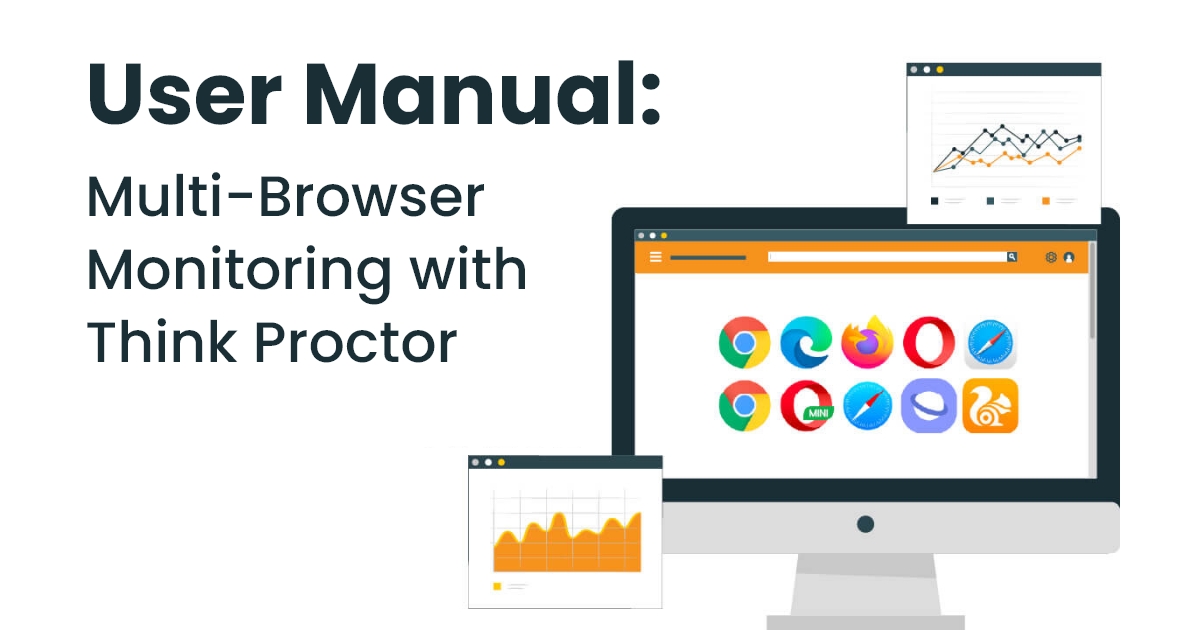Multi-Browser Exam Monitoring Overview:-
What is Multi-Browser Exam Monitoring?
Multi-browser exam monitoring refers to the monitoring of applicants taking online tests in many web browsers. It ensures that users cannot use unauthorized tools or switch between browsers, hence providing a secure environment for tests.
Why is Multi-Browser Monitoring Important?
In the current scenario of remote learning and testing, exam integrity is the need of the hour. Candidates are kept engaged on the test and cheating is prevented by multi-browser monitoring.
Introduction to Think Proctor:-
With the Think Proctor cutting-edge proctoring technology, it hopes to completely overhaul the online testing process. In essence, multi-browser exam monitoring would ensure institutions keep their tests across various platforms but not compromise the user experience of test takers. In total, the idea is simple usability for the examinee and test administrator and harnesses the capability of artificial intelligence and human inspection to achieve total academic integrity.
The candidate’s every single action is being tracked, recorded, and judged in real-time when Think Proctor is implemented so that the administrations of the test can be quite confident with organisations. This is particularly well at preserving the exam credibility even with large-scale and decentralised testing contexts.
Think Proctor Features:-
1. Real Time Browser Switch Alerts:
One of Think Proctor’s best features is its real time tracking of all browser activity going on by it. The system promptly notifies the proctor dashboard if a candidate tries to open new tabs or change browsers. It also blocks websites a candidate tries to open. In order to keep the playing field level throughout assessments, this functionality is essential.
2. Adaptable Monitoring Configurations:
Think Proctor is aware that each institution has different needs. Because of its extremely configurable monitoring settings, managers can establish particular guidelines. For instance, you can ban clipboard activity, limit access to particular URLs, or even manage screen-sharing features. This ensures the monitoring system complies completely with the academic standards in your organization.
3. Compatible with Most Popular Browsers:
Chrome, Firefox, Edge, and Safari are among the numerous other browsers Think Proctor supports in order to get maximum accessibility. This flexibility ensures that test-takers can safely use their preferred devices without encountering any compatibility issues.
How to Set Up Think Proctor for Multi-Browser Monitoring:-
Step 1: Create an account and log in:-
Think Proctor ensures administrators have a smooth onboarding process:
- Account Setup: The registration process of an account is activated by basic information that the organisations can provide, such as their email address and organisation name and role. Once an account is secured, this initiates the process of the setup procedures along with guidelines.
- Login Administrators have access to the main location for creating exams, managing candidates, and configuring monitoring in the Think Proctor dashboard.
Owing to the simplified user interface used in Think Proctor, most users can shift focus to drafting evaluations that win with reduced complexity of learning
Step 2: Configuring the Supported Web browsers for the Observation Environment:-
Think Proctor offers a seamless experience on the most used browsers. Compatibility problems are prevented by using the latest versions of Chrome, Firefox, Edge, or Safari. Flexibility, such as this-one that caters to different preferences from users-is a critical element of the dependability of the system.
- Browser-specific settings: Depending upon the requirements of the company, the administrators may turn on/off certain browsers.
- Pre-testing Checks: Before the test, Think Proctor checks the candidates for proper system compatibility to ensure a smooth experience with the exam.
- Practice Exams: To familiarize the test-taker with the monitoring environment, a practice examination is suggested. Using the mock test feature provided by Think Proctor, an administrator can simulate exam conditions, offering the test-taker a stress-free run at it.
Step 3: Setting up Exam Specifications:-
Administrators have granular control over the exam settings using Think Proctor. For example:
- Exam Duration: Set the start and end time so that the access controls can be set automatically. The moment the set time is over, the proctor will automatically lock the exam session.
- Security Settings: Use one check box to allow multi-browser monitoring. In this way, test takers won’t be able to open up tabs or change browsers without consent.
- Allowed Resources: Allow/disallow the usage of external resources such as reference books or calculators. For the sake of maintaining integrity without disrupting the natural flow of the exam, Think Proctor does have some strict rules.
Previewing these configurations also ensures they are in line with institutional requirements.
Configuration of AI-Based Monitoring Devices:-
1. Monitoring and Facial Recognition:
Think Proctor instantly verifies a candidate’s identity using AI-powered facial recognition. This eliminates the chances of impersonation or illegal access to any exam as only the authorized people can participate.
2. Watching Browser Activity:
It tracks all the browser activities to detect tab switches or unapproved browsing of websites. Examinees could fraudulently access other tabs or browse sites which administrators could catch on promptly. Administrators can ensure integrity in the exam by acting swiftly once they receive immediate alert to susceptible activity.
Overview of the Think Proctor Proctor Dashboard for Managing Test Sessions:-
1. Proctor Dashboard Overview:
The Think Proctor dashboard offers an all-inclusive, real-time summary of all activity of every candidate. Everything from flagged behaviors to browser usage may be administered from a single interface by administrators.
2. Live Alerts for Suspicious Activities:
Think Proctor automatically alerts the candidates when they open another tab or access other applications. These alerts give administrators the authority to take immediate action and put an end to such incidents.
3. Securing Exams with Multi- Browser Controls:
Think Proctor provides strong multi-browser controls, which ensure that the candidates are not able to open any unapproved tabs or browsers. This reduces the possibility of dishonest activity or cheating significantly.
4. Configurable Security Settings:
Administrators can update the security settings to adhere to the policies of their organization. General features, such as restricting the clipboard, blocking URLs, and disabling copying and pasting, improve the security of exams.
5. Browser Compatibility:
Think Proctor is designed to work with common browsers like Chrome, Firefox, Edge, and Safari to offer a seamless experience. Users encountering problems are suggested to update the browser or try a different browser that is compatible.
6. Disconnections and lags:
Think Proctor minimizes connectivity problems due to its offer of reliable internet connections. It has adaptive technology that ensures smooth monitoring under changing network conditions.
Benefits of Think Proctor’s Multi-Browser Monitoring:-
1. Increased Integrity for Remote Exams:
By detecting unauthorized browser activity or navigation attempts, Think Proctor’s multi-browser monitoring builds a secure environment. Unauthorised website access, tab-switching, and other suspicious activities are continuously monitored and reported by the platform.
2. Streamlined Administrator Monitoring:
Think Proctor makes monitoring easier for admins through its intuitive interface. The AI-powered solution automatically tracks and reports activities, making human control minimal. The system manages real-time monitoring and warnings, allowing administrators to focus on strategic duties.
3. Enhanced Experience for Candidates:
It helps ensure a seamless, inconspicuous experience for the test-takers. The candidate may use any platform preferred as they support all the major web browsers. They give them a feeling of being prepared and not using post-test compatibility checks during mock tests.
Other Think Proctor Data Security and Privacy Features:-
1. Data Security and Privacy:
With an international data-protection standard compliant, Proctor ensures the examination content and details of candidates safely preserved. Both candidates and the organizations get built with trust based on this particular feature.
2. Full Analytics and Detailed Reporting:
Comprehensive statistics such as issues detected, trends of browser usage, and patterns of applicant behavior are provided through post-exam reports. Such knowledge helps the administrators ensure the observance of academic standards and improvement of tests in the future.
3. Scalability for Extended Tests:
It makes it easy for one to run thousands of exams. It will be very excellent to use for university testing, certification programs, as well as large hiring campaigns with its scalable architecture that can comfortably handle thousands at once.
4. Easy Integration with LMS Systems:
Think Proctor is designed with the ease to interface easily and seamlessly with famous Learning Management Systems. Businesses, therefore, easily integrate safe testing into their process, enhancing the overall efficiency with reduced operational complexity.
Conclusion:-
Using Think Proctor to set up multi-browser exam monitoring ensures a smooth, safe, and effective testing procedure. It will keep the integrity of the exam intact and provide students with a smooth experience using its advanced features.
FAQs:-
1. How does multi-browser monitoring improve the integrity of an exam?
- It ensures that the applicants adhere to the rules of the exam by not allowing them to switch tabs or use unauthorized browsers.
2. Does Think Proctor support all operating systems?
- For widespread accessibility, Think Proctor does support Linux, macOS, and Windows.
3. Is it possible to get around Think Proctor’s monitoring capabilities?
- Think Proctor employs cutting-edge AI for detection and notification of suspicious behavior. It is extremely hard to get around Think Proctor.
4. What happens when the browser crashes during the test?
- Since Think Proctor captures an image of what happened for review by the administrator, the candidate will have no problem re-taking the test.
5. How do I modify the monitoring parameters for my company?
- The admin dashboard provides full control over monitoring parameters such as browser limits, alarms, and test specifications.